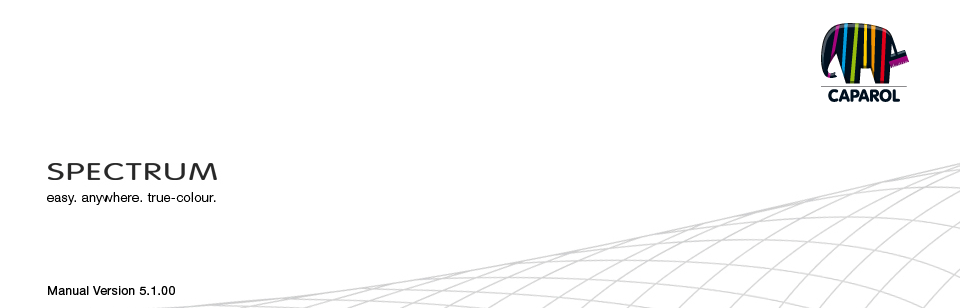
| 1. Introduction 1.1 Notes on using this manual 1.2 Overview of chapters 1.3 New features in SPECTRUM 5 2. Installation 2.1 System requirements 2.2 Installation of the program version and components 2.3 Activation of software 2.3.1 Activation with serial number 2.3.2 Activation with CmStick (Dongle) 2.4 Installation of basic data 2.5 Updates 3. Program overview 3.1 Structure of the program interface 3.2 Program navigation – modules 3.3 Main navigation 3.3.1 File 3.3.2 Edit 3.3.3 Studio 3.3.4 View 3.3.5 Extras 3.3.6 Help 3.4 Shortcut commands |
2.2 Installation of the program version and componentsInsert the Caparol SPECTRUM 5 DVD in the DVD drive of your PC and click “Setup.exe” in the root folder of the DVD. The Caparol SPECTRUM 5 installation wizard will start and guide you through the installation process.C:\Program Files (x86)\CAPAROL\SPECTRUM 5\ is suggested by default After the successful installation, close the assistant by clicking "Fertigstellen". Subsequent you need to activate the software (see chapter 2.3 "Activation of software").
|